A dream has come true… my Wacom Cintiq finally arrived! I wanted to own one of these since I first heard of the concept a few years back. A display on which one can draw! How amazing would that be? …
A Personal History
A friend of mine from university first got me interested in Wacom. He had an Intuos (no number, it was first generation!) and when he showed it to me, I was mesmerized. I never was much of an artist, the days where I was well versed in using pen and ink long gone, but this was something else. A pen which can draw into a computer. I didn’t have much money so I went to pick up a cheap knock off and learned the first lesson when it comes to pen tablets: Always buy Wacom! It may be a bit pricy, but everything else doesn’t come close. The Wacom just worked, mine needed a battery for the pen, plus the whole shape and feel was worlds apart. Actually my cheap board gathered dust pretty soon…
Fast forward a couple of years, I believe it was 2008 when I got my hands on an Intuos 3. The company I worked for at the time had a few of those lying around and one day I asked one of the artists if I could borrow it for a few hours. I stayed at work until midnight or so and although my drawing skills really were rusty, it was immense fun. I really liked the new pen design, the shape of it felt just great in my hand.
Last year, I finally bought a Wacom Intuos 4. Man, had they made progress over the years. The pen is perfect, the touch wheels are awesome, it even has got customizable buttons which you can label with your own text. And with labeling I don’t mean “insert your paper snippet here” but little displays just for labeling the buttons. Most people consider the A5 wide the best size and I agree completely. Big enough that you don’t feel limited, small enough it still fits into a bag. The only thing is, your pen is disconnected from your drawing. If you’ve never tried it, it’s a bit weird at first. You must not look at the pen but on to the screen while you are drawing. After a couple of minutes, your brain adapts and your hand moves the way you want the cursor to move on the screen. Unfortunately, I didn’t have much time for drawing since then and so again, another tablet gathered dust. But this time, it was my fault, not the tablets.
The Present
Then Engadget leaked an FCC filing a couple of months ago. 24 inch, a new stand, Full HD resolution… this did sound interesting! When I saw the first videos a couple of weeks ago, I new this was what I was waiting for all those years. I decided to sell my Intuos 4 and buy The Cintiq 24HD. If it wouldn’t work out, I could probably sell it again without loosing too much money. Plus, I needed to redo the graphics for Streetsoccer, so the timing was perfect.
Well, yesterday it arrived! You know you’re in for a treat when it takes 2 (!) UPS guys to actually bring in your new gadget. With one word, this thing is MASSIVE. It weights just shy of 30kg and is huge. Actually, it’s the size of my small kitchen table. You can think of the 21UX as a big laptop that fit’s on to your desk, but for the 24HD, you really need a dedicated space. At this time, I got no piece of furniture in my appartment where I can properly put it on except for my kitchen table! The box it comes in is 95x75x35cm… easily the biggest box any technical hardware I’ve bought ever came in. I took some quick pictures this morning to show you guys what I mean:

Well, I knew it would be big, but wow, I wasn’t expecting THIS BIG. I particular like the large arm rests on both sides of the display area. They make the whole thing feel like your sitting on an architect’s drawning table instead of a display screen. As you can see, the new stand allows for the Cintiq to actual extend down over the edge of the table. For me, just one more thing that makes this thing feel “just right”. The new stand is actually quite different from the older Cintiq 21UX’s construction:
The New Stand

By pulling the lever behind the display, the angle can be adjusted. In it’s upmost position, the display is almost perpendicular to the table. When pushing the hinges away from you, the metal bar holding the screen actually locks in and you have to pull the release bar in the center of the stand to release the lock. Once unlocked, the metal hinges actually do not lock all the way done! That came as a surprise to me but I guess mechanically it would be difficult to have a screen so heavy be held by those hinges. Instead, you adjust the angle and lower the screen until the backside rests on the front of the stand. Feels quite weird at first but seems to work alright. I actually liked the way how the Cintiq 21UX’s stand seemed to hold its own at every angle. Although the new stand can be adjusted to pretty much the same angles, it feels weird to not have the hinges lock and instead relie on the whole thing touching the front of the stand. At first I thought my Cintiq was broken. One actually needs quite a bit of push to have the Cintiq lock up in the top position, more than I was confortable to try at first with a piece of equipment that is so expensive. On second try, it’s actually not an unusual amount of force and the Cintiq takes it well. After a couple of times, it just felt like a good, firm, secure lock. Releasing the lock on the other hand still feels strange. One has to pull the big release lever and slightly lift the display. This works fine, but when moving the hinges, a plastic-sounding clonk occurs when the lock snaps back. To my ears, it sounds like some plastic snapping. Got to call tech support on Monday to make sure this really is okay. If so, this is a design fault for me. On the other hand, I don’t plan on having the Cintiq in its upright position anyway…

The two side panels have the same touch wheel as the Intuos 4 which just works great. The three buttons on the left of the wheel change the mode the wheel is in. This way, for example, one can switch between zooming or changing the brush size in Photoshop. The other buttons can be set to shortcuts for easy access. I, for example, like to have history step forward/back on them when working in Photoshop. If you’ve worked with an Intuos 4, there won’t be anything particular about those buttons. For all those that haven’t had the chance: The OSX configuration panel of the Cintiq allows assigning custom shortcuts to those buttons which even can be different for each application. For example, the left most button can be one thing in Photoshop and another shortcut when working in Blender without the user having to switch configurations.
Another cool little detail are the three buttons at the top right of the screen. Actually they are more indentions as actual buttons. The left shows a display overlay which function is currently assigned to which button. This is a very handy replacement for the small displays next to each button on the Intuos 4. The middle button let’s the OSX on-screen keyboard pop up so you can “type” with your pen when the keyboard isn’t handy. Also a great idea, although I wasn’t able to produce an uppercase letter with it yet. The right button opens the Cintiq’s preference panel for adjusting the button assignments and re-doing pen calibration.
Display and Pen

The display looks great, as you would expect from at this price range. The viewing angle and colors are awesome, but it is a bit weird to sit so close to a 1920×1080 resolution. If you look close, you can see individual pixels which is weird in today’s age of retina displays on mobile phones. Drawing at a normal upright position, I haven’t found this to be any inconvenience. At first I thought the whole screen was a bit “mushy” but that was of course a user error. I had setup the display to mirror my MacBook’s display which of course meant the Cintiq 24 HD to match the MacBook’s 1280×800 to its 1920×1200 resolution. Properly setup to extend the MacBook’s display, it’s as crisp as it should be.
There is little to tell about the pen: It’s perfect, same as it was with the Intuos 4. I seriously don’t know what they will come up next for the Intuos 5 to really improve this. The shape is great, the feel is great, it’s all great. Due to the nature of painting on the top of the glass, there is of course a small offset between where your pen nib is and where the cursor is, but I haven’t found this a problem. It is in fact the same phenomenon as with using an Intuos: Your brain seems to adapt for this once you draw a few minutes and you hardly notice it.
One little tidbit I hadn’t noticed during my research: The Cintiq 24 HD actually has a little fan in it. Luckily it is so quite, you will most likely not notice it or at least not in a negative way. It’s a gentle and constant “wush” that reminds me of that extra quite desktop PC I had put together a while ago.
First Impression
As you may have guessed, I’m really excited about the Cintiq 24 HD. Granted, it’s a bit more “huge” as I had expected, but I really like it. I just haven’t found the right piece of furniture to put it on yet I guess. It seems to be the right device for me, but is it for you?
Well, the first decision should be if you would want an Intuos or a Cintiq. If you’re on a tight budget, well, the Cintiqs are out since the price difference is considerable. But don’t despair, there is actually a pretty good reason for buying an Intuos anyway: You see what you draw. This may sound odd since the main point of the Cintiq is that you exactly see what you are drawing. However, with the Intuos, your hand can actually be in the way of what you want to see. For example, consider the Photoshop tool bar. It’s on the left of the screen by default and when you want to reach one of the secondary tools, you press and hold the tool bar and… yes, that’s right, the list of secondary tools is right under your hand so you can’t see it. No biggy, just move the toolbar to the other side, but it’s small things like that that can be annoying. I did a bit of research before ordering the Cintiq and there are in fact a lot of professionals that prefer an Intuos to a Cintiq for exactly that reason. If you have a bit of practice and draw every day, your brain will have no problem at all that your pen does some precise movement while you look at the screen. On the other hand, having your pen where you draw is an awesome experience. For me, it just feels “more right” than using an Intuos. So if you can, go to a store and try out any Cintiq, says won’t matter.
Say you want a Cintiq, which of the three should it be? Size really matters in this case. I can imagine that a lot of people won’t have enough space for the Cintiq 24 HD even on their office desk, let alone at home. I’m a developer, not an artist, so I need 2+ displays, a keyboard and mouse plus space for scribble paper, tea mug and so on. I can tell you, the Cintiq 24HD wouldn’t fit on my desk at work unless I would seriously re-arrange things. The Cintiq 21UX rather felt like a piece of the workspace, one more display so to speak. It’s a bit clonky as “just an additional display”, but it works. The Cintiq 12WX for my taste is just too small. It’s great to be able to put it on your lab but you will really have to optimize your screen real estate. That said, I know a few people who feel the intimacy being able to lift it and put it on your lap is worth more than a few more pixels.
So here is my purely personal opinion:
- Intuos 4: Great value for money, absolute work horse, highly portable.
- Cintiq 12WX: If you imagine yourself sitting on your couch drawing, this is the one for you.
- Cintiq 21UX: If you need a Cintiq that is part of your workspace, buy this one.
- Cintiq 24HD: This IS your workspace.
At first I was wondering why Wacom decided to keep the Cintiq 21UX in their product line, but rightly so I have to say. It is a completely different beast compared to the Cintiq 24 HD and both have their place.
Time will tell, but for now I just love the new Cintiq 24HD. I wanted do have a dedicated space to draw in my appartment anyway so this is exactly what I needed. All the small details feel right and I’m happy I didn’t buy the Cintiq 21UX instead but waited for this one.
… that said… let’s see where I can put that monster…
– Alex P.S.: All opinions are purely subjective and all specifications are just rough measurements. Please refer to the wacom webpage for exact dimensions…

Leave a Reply