I’ve seen a lovely flat shaded rendering style yesterday and while trying to emulate it, I noticed it’s important to have quads actually being flat for flat shaded rendering. As the rendering system splits everything into triangles, having a non-flat quad results in a edge that is visible as both triangles of the quad will have a slightly different shading. To my surprise, no good information on how to make a polygon flat could be found on the net…
The easiest way that I came up with to make a non-axis aligned polygon flat is this:
![]()
- Change the Transformation Orientation Mode from Global to Normal(combo box next to the transformation gizmo settings)
- Change the vertex snapping mode from Increment to Vertex and deactivate it (the little magnet is grayed out, combo box next to it shows two dots on a cube)
- Select three vertices that form the final plane you want the quad to lie in.
- Press Ctrl+Alt+Space to create a new custom orientation (transformation coordinate system), give it some name and make sure the Overwrite Previous is turned on. The coordinate system’s z-axis will be orthogonal to our defined plane (left part of the screenshot).
- Now select the off-plane vertex, press g to translate, and twice z to limit the transformation to the newly created coordinate system’s z axis (notice the blue line in the right part of the screenshot).
- Press and hold ctrl and move the mouse cursor over one of the three reference vertices so that the transformation snaps its z-value to that vertex (notice the orange snap circle in the right part of the screenshot).
- Release the mouse button and voila, the quad is now perfectly flat.
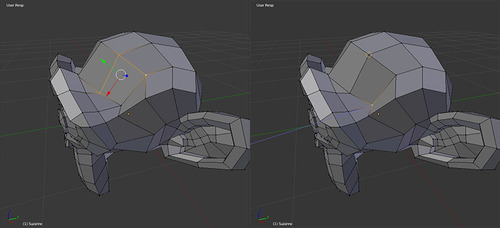
Since we enabled “Overwrite Previous”, for the next quad one just has to select three vertices, press ctrl+alt+space (overwriting the previously generated coordinate system), g, z, z, hold ctrl and move over a reference vertex (to snap), release, done. Sounds complicated at first but it’s actually very fast to do. Hope that helps
Alex
Leave a Reply